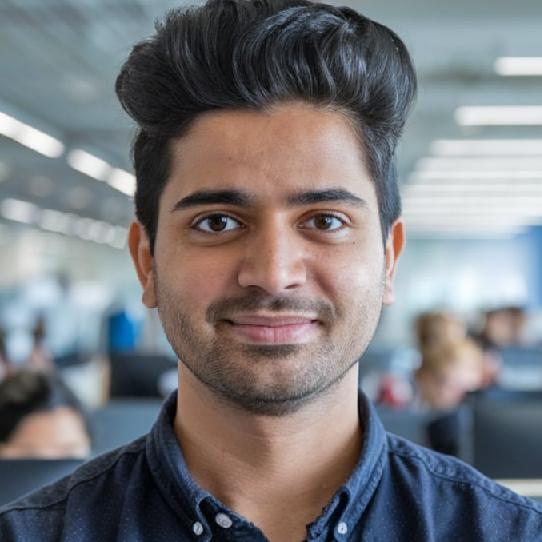Join the Best Workday Training in Bengaluru to Learn, Practice and Suceed
Workday Prism Analytics Tutorial
Training Blueprint
Here, the focus lies on how report definitions and custom reports seamlessly coexist, using group-by fields as parameters that bring multiple reports together seamlessly. It’s truly fascinating.
Workday Prism Analytics makes the task of consolidating multiple reports into one composite report easier by making use of its group-by field instead of business objects or data sources as the means for doing this.
With its stepwise method for producing cohesive composite reports, Workday Prism Analytics Tutorial in Bengaluru make this possible.
Workday Prism Analytics and Metrics Reports
Let’s delve into one intriguing concept in Workday Prism Analytics: delivered metrics are foundational and cannot be deleted, which highlights the need for custom metrics – for instance starting from work head count metrics an algorithm could be created that tailors them specifically to individual requirements.
Metric reports can be transformative. Although their influence might not be immediately noticeable, our platform supports their creation and determination of values in Workday Prism Analytics Tutorial in Bengaluru.
Trending reports can be equally captivating. Though similar to metrics reports, trending reports differ significantly due to using specific data sources called trended workers for analysis.
Workday Prism Analytics uses trending reports in order to generate trending reports that make an impression statement about its users’ company performance and culture.
This innovative data source offers snapshots and activity data about workers. Activity includes all transactions related to them within any one period – but only within the last 36 months.
Trending Reports in Workday Prism Analytics
Ideally suited for targeted reports in Workday Prism Analytics. – Trending Reports in Workday Prism Analytics.
Workday Prism Analytics’ Trended Workers data source stands out, offering multiple rows per employee.
While other sources only give one row per worker, Trended Workers provides snapshots and activities which creates a comprehensive view.
Automated data collection runs at regular intervals to collect the latest data and ensure accuracy.
Trending reports differ in that grouping involves instead column grouping with time periods as the row parameter.
Time Periods and Fields in Workday Prism Analytics
Time periods in Workday Prism Analytics can be defined as months, quarters and years based on user selection; weekly reporting isn’t possible due to its increased load on data sources. Prism Analytics Time Periods and Fields
Workday Prism Analytics simplifies understanding trends by providing data displays over specific time periods, whether monthly, quarterly, or annually.
Flexibility for creating trending reports such as hire counts is enhanced through this ability: for instance, quarterly analyses may reveal patterns more readily.
Fields unique to the “Trended Workers” data source make summarizing data easy: time periods appear as rows while columns display grouped data.
With this format, users are able to spot trends without dealing with rows grouping complexities – streamlining reporting processes considerably.
Workday Prism Analytics Data Sources
Workday Prism Analytics Data Sources Workday Prism Analytics is an invaluable tool for analyzing worker business objects and delivery fields.
Termination counts and ending head counts can be quickly and efficiently accessed and analyzed using indexed data sources.
These fields can often be explored by accessing index information, which provides a structured way of viewing data. When working with Workday Prism Analytics Tutorial in Bengaluru, data may also be displayed in various formats.
Visual representations such as charts and tables tend to be preferred when producing matrix reports and trending reports, for instance.
Selecting an output type allows for customizing how data is presented, making it easier to interpret termination counts or ending head counts. Filters and Prompts in Workday Prism Analytics.
Filters and Prompts in Workday Prism Analytics
Filters are key when using Workday Prism Analytics, with some sources including inbuilt filters for HSM reporting purposes.
Filters enable reporting on active employees or all employees quickly. By choosing default filters, quickly access to comprehensive employee data can be obtained – including active as well as terminated workers.
Prompts play an invaluable role, and Workday Prism Analytics Tutorial in Bengaluru includes inbuilt prompts designed to ease data selection and reporting processes.
Example: when reporting on specific time period – such as January 1 2019 until now- this tool automatically creates visualisations like donut charts for reporting purposes.
These charts include hire counts, termination counts and final head counts for every period.
Activities and Snapshots in Workday Prism Analytics
Workday Prism Analytics contains data records with both activities and snapshots that depict transactions such as promotions, transfers or terminations; while snapshots reveal worker status at the end of a period.
Example Report: – To show head counts without activities included, snapshot reports can be run.
Use of Workday Prism Analytics Tutorial in Bengaluru snapshot feature enables easy tracking of head counts over time, providing insight into workforce trends such as those attained at specific quarter-ends.
An analysis of Q1 data for 2019 demonstrated that our workforce remained unchanged at 391 employees with no new hires during that quarter.
Workday Prism Analytics Configuration Insights
Workday Prism Analytics Configuration Insights Workday Prism Analytics offers powerful capabilities for tracking worker trend data.
One of the platform’s key features is automatic adjustments of headcount when workers’ statuses change-for example when an employee leaves, they are removed from metrics automatically.
Furthermore, it distinguishes between detailed activity data and snapshot data to allow flexible reporting options and facilitate flexible analytics solutions.
Drill-down fields may also be configured within the platform for deeper insights. To utilize worker trending data, activation must occur prior to implementation; otherwise, it remains inactive by default.
Without activation, trending reports will produce no data at all. Once enabled, Workday Prism Analytics Tutorial in Bengaluru refreshes this trending data in the background at regular intervals to produce results for trending reports.
Example Refresh on March 21 2021, where more than 11k records and two newly added fields were processed efficiently by the system, demonstrated its capacity.
Standardly, the system is set up to monitor data from the last 36 months; for March 2021 this included March 2018 which automatically adjusted to April 2018 during April of that same year.
Although the start date can be advanced forward (for instance to 2019), data integrity and accuracy must still be ensured by following this 36-month window.
Workday Prism Analytics Tutorial in Bengaluru supports tracking trends at monthly granularity; weekly and daily tracking are currently not possible.
This limitation eases data collection while guaranteeing uniform analysis. Another important feature is retroactive period calculations; up to three past periods may be recalculated in any given day.
When delayed changes occur, such as correcting worker hire dates – for instance if someone was hired in January 2020 but should have actually started on February 2020 – our system automatically makes any required corrections during a refresh so as to be within our three-month retroactive window and adjusts this manually as well.
Changes that occurred more than three months ago do not get reflected, therefore making regular updates essential in maintaining data accuracy.
Workday Prism Analytics Configuration
Over the past three months, significant research has been done into updates within Workday Prism Analytics.
Configuring it is straightforward – similar to building matrix reports with additional grouping parameters for time periods and different data sources like standard workers.
Workday Prism Analytics makes sure the default fields, detailed data fields, sort options and rundown features remain consistent throughout every interaction.
Output type can easily be modified; for example, while the default chart type is donor chart, this can easily be switched between column cluster, line stacking or any number of other options as needed.
Chart Types in Workday Prism Analytics
Workday Prism Analytics allows for you to edit and customize chart types. By accessing its Chart Options under output, you can alter your donor chart into column cluster, line chart or stack chart (to name just some possibilities).
And for labels, the platform allows for effortless row labels, column labels and matrix inclusions definition.
Furthermore, three key metrics like count termination count trending count can easily be displayed through this method; and secondary axis addition allows better data visualization.
Hire and termination counts may be represented with bar graphs on the horizontal axis; trending counts can appear as line graphs on the vertical.
Advanced Features of Workday Prism Analytics
Workday Prism Analytics goes beyond basic charting capabilities by offering advanced options such as percentage values or field values being displayed directly onto a chart.
No matter if it be using a column cluster chart or multi-metric combo charts, our platform gives users the freedom to meet various reporting styles.
For instance, consider this combo chart which displays hiring and termination counts in columns as part of its visualizations.
At Workday Prism Analytics, this approach helps provide a clear and concise view of data.
As is demonstrated here with Metric Three, its presentation as a line graph also offers an easy overview.
In summary: this dual axis approach offers an excellent and detailed picture of metrics.
Workday Prism Analytics’ metrics are another focal point. One such metric, count metric, simply counts instances returned by data source.
If multiple actions for one worker within one month such as being hired, promoted and terminated occur, the count will reflect those instances and provide greater insights into your workforce data.
This differentiation in counting activities and snapshots gives greater insights into workforce data analysis.
Workday Prism Analytics makes sure you can easily keep tabs on these metrics, customizing charts to represent them effectively.
Workday Prism Analytics in Trending Reports
For effective trending reports, counting metrics often appear irrelevant. Workday Prism Analytics Tutorial in Bengaluru emphasizes the significance of segregating cases into activities and snapshots for maximum effect.
Here’s why a headcount wasn’t added: when there is an apparent discrepancy between an ending headcount and actual count itself, this usually signifies transactions such as hires, transfers, job changes or promotions have taken place within that time.
This implies the count may not be as meaningful as first appear. For instance, during quarter two the system recorded 1,173 instances.
By quarter three new hires had been added as well as other transactions to bring this total up to 1,176 instances and transactions.
Workday Prism Analytics allows for convenient viewing of both activities and snapshots with just a single click, offering real-time insight. Each worker in a quarter receives one snapshot per month during that quarter’s measurement cycle.
Quarterly snapshots provide a more precise representation by only showing workers at the end of each period.
Role of Composite Reports in Workday Prism Analytics
Have you tried working with composite reports in Workday Prism Analytics yet? These can be great tools for grouping multiple reports together into matrix reports or creating custom ones with these features, for instance by counting standard reports with data source set as such and building out simple matrix reports containing them all.
A custom report was built that counts standard reports; data source is set up specifically as “standard reports,” creating simple matrix report.
Running this report highlighted counts for each report type; for instance, 1,588 advanced reports, 775 matrix reports and 194 composite reports could all be seen by clicking. When additional details were needed such as calculated fields or delivered reports; they could all be displayed instantly by simply clicking a single button.
Applying Workday Prism Analytics logic, another report was generated for custom reports; its data source set as custom reports revealed 2,912 custom advanced reports.
Clicking through provided insight into reports that users had created, giving a deeper view into their particulars.
Workday Prism Analytics Data Sources and Business Objects
Workday Prism Analytics makes it simple and effortless to locate data sources appropriate to individual requirements.
One project involved an analysis of requirements, and searching for relevant data sources such as custom or standard reports that met those needs; with these sources as tools for building reports tailored to specific needs and providing meaningful insights.
Workday Prism Analytics makes an interesting display when used for reporting purposes, with each report constructed from distinct business objects.
For instance, standard reports were built utilizing an object named ‘Standard Reports.”
By understanding these foundational components of our platform and data, the value derived was maximized.
Report Creation with Workday Prism Analytics
Working with Workday Prism Analytics to generate reports can transform how they’re produced, eliminating limitations such as using only one business object per report when developing custom business reports.
But when an overall view of advanced reports, standard metrics, or any combination thereof is desired, Workday Prism Analytics Tutorial in Bengaluru steps up as the perfect solution.
Workday Prism Analytics Can Make Data Collection Simple Sometimes it can be tricky gathering information from different sources at the same time – for instance you might need to gather numbers like standard report availability.
Workday Prism Analytics makes this easier by connecting all sources together into one easy platform and collecting all this info simultaneously.
But compiling all this data into one report that summarizes them all is key, which Workday Prism Analytics facilitates by offering composite reports which allow us to combine disparate sources into a cohesive whole.
When setting up composite reports in Workday Prism Analytics we use composite report options, making data compilation much simpler than before
Parameter Management in Workday Prism Analytics
Workday Prism Analytics’ prompt set feature provides users with an exceptional way to easily pass parameters between reports.
It enables parameters to be passed seamlessly across reports without breaking or mismatching reports or spreadsheets.
As users enter values while running reports, those values automatically apply across all sub reports in a composite report – streamlining this step significantly. Its Data Sources with Workday Prism Analytics Tutorial in Bengaluru.
Data Sources with Workday Prism Analytics
In addition, Workday Prism Analytics features tools for joining data from diverse sources into one cohesive record.
Workday Prism Analytics’ unique ability to easily merge reports across business objects or data sources makes it a revolutionary reporting solution.
Utilise its grouping criteria such as report types to quickly group fields together for creating composite reports with ease and ensure efficient management.
Create Composite Reports in Workday Prism Analytics
Working on my composite report in Workday Prism Analytics and configuring column-level settings.
At first, by clicking a column icon to highlight it. At that moment, the control field for that column can then be defined.
Control fields provide the glue between all of the subreports that comprise your custom report, creating one cohesive composite report.
Here, the control field is reported type. When creating this field in Workday Prism Analytics, simply specify it by name: ‘report type’ before choosing it as your control field option.
Although its name suggests otherwise, the control field serves primarily as an essential piece of functionality in composite reports.
As its name implies, its function lies at the core of process management.
Styling Reports with Workday Prism Analytics
Styling the reports created within Workday Prism Analytics can be an engaging experience. Fields can be made more prominent, details added into them for flair or refined aesthetics tailored specifically towards certain requirements.
Workday Prism Analytics derives the data for its composite report from two subreports. By setting the data field appropriately, these sub-reports can be quickly fetched based on report type group field definition. All these elements come together beautifully in Workday Prism Analytics!
Troubleshooting and Enhancing Workday Prism Analytics
Working with Workday Prism Analytics may present unexpected hiccups; however, these should not cause major delays or setbacks to progress.
As one example, when naming standard reports a strange error was encountered; nevertheless, with perseverance progress was made towards effectively defining them.
Workday Prism Analytics makes creating cohesive and detailed reports simple and rewarding by giving users access to essential components like report types, control fields and data fields. By understanding them fully the process becomes intuitive and effortless.