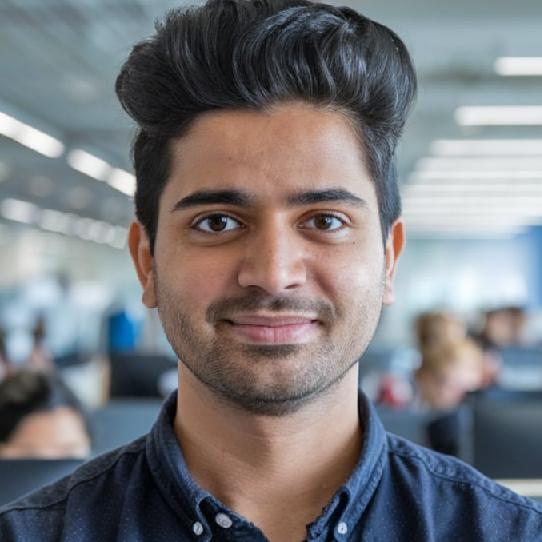Join the Best Workday Training in Bengaluru to Learn, Practice and Suceed
Workday Studio Training in Bengaluru
Training Blueprint
To effectively implement template matching in Workday Studio, you need a well-defined XML structure that can be extended and adapted as needed.
Let’s begin with the fundamentals template matching relies on accessible and structured XML data.
Transformation of XML Files in Workday Studio
With Workday Studio, transformation usually starts by first converting a file from CSV to XML – for instance an XML document containing several rows and tags is an example.
As part of Workday Studio’s Grouping Data feature, employees may come across tags like ‘symbol’ and ‘match”
You should aim to consolidate these rows for individual employees into one structure while still preserving all pertinent data.
Workday Studio Grouping Data
When doing this you might encounter tags like these. Our goal should be to aggregate these rows while still retaining all pertinent details pertaining to those employees in question.
Workday Studio excels at managing data transformations. One common task includes grouping data by criteria such as employee ID.
By making access accessible, related rows can be combined under one node thereby simplifying its XML structure and saving you time when compiling.
Workday Studio Training in Bengaluru helps individuals master grouping functionalities and other transformation capabilities.
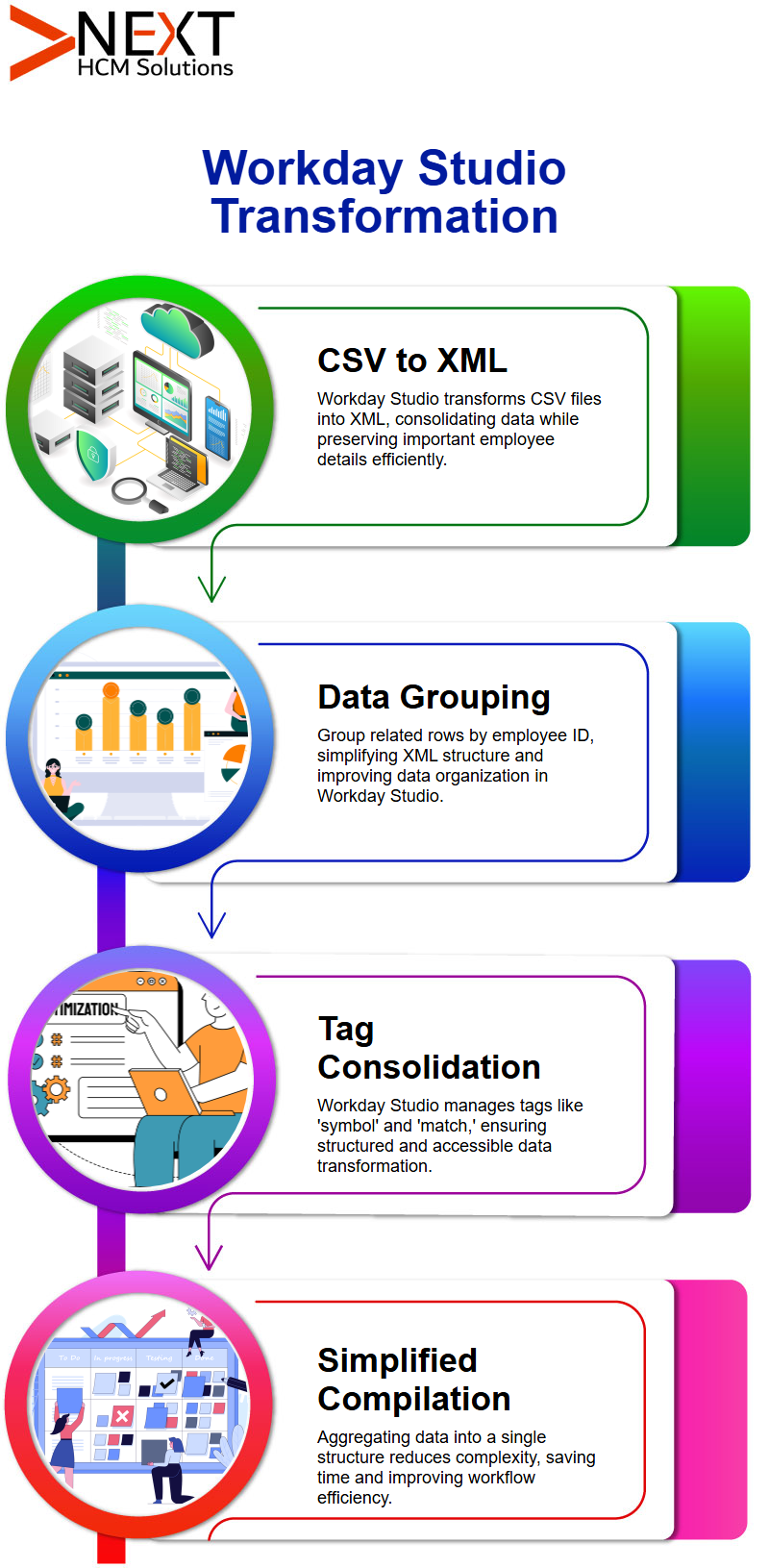
Data Sources and Report Types in Workday Reporting
Workday Reporting offers diverse data sources to extract and analyse information. Today, our goal is to help you understand how these sources can be utilised to create reports tailored to your specific needs in the Workday Reporting Tutorial in Bengaluru.
Whether it’s supervisor hierarchies or location hierarchies, we’ll cover extracting and analysing data from various organisational levels.
As you work with Workday Reporting, you’ll be able to pick the correct type of report when requirements are presented to you.
Whether it’s a training report, a matrix report, or another format, you’ll gain the confidence to create reports that align perfectly with stakeholder requests.
Leveraging Functions in Workday Studio
Workday Studio makes output customization a powerful feature of its services, providing tools that enable users to transform XML or CSV output files to any format you require.
Template match functions enable you to target specific parts of an XML document – such as its root node or specific rows when working.
Workday Studio makes use of functions for data transformation and processing, with features like the for-each function enabling you to loop through elements applying any needed transformations as you go.
By specifying criteria such as ‘root/row,” you can target specific data elements for processing.
Workday Studio Training in Bengaluru is ideal for understanding and applying such template match transformations effectively.
Optimizing Accessibility in Workday Studio
Optimizing accessibility requires setting how data will be loaded into memory storage for processing.
An example would be using template matching on the root node to load all XML into memory at once; while selecting specific paths like ‘root/row” allows only relevant sections to load into RAM.
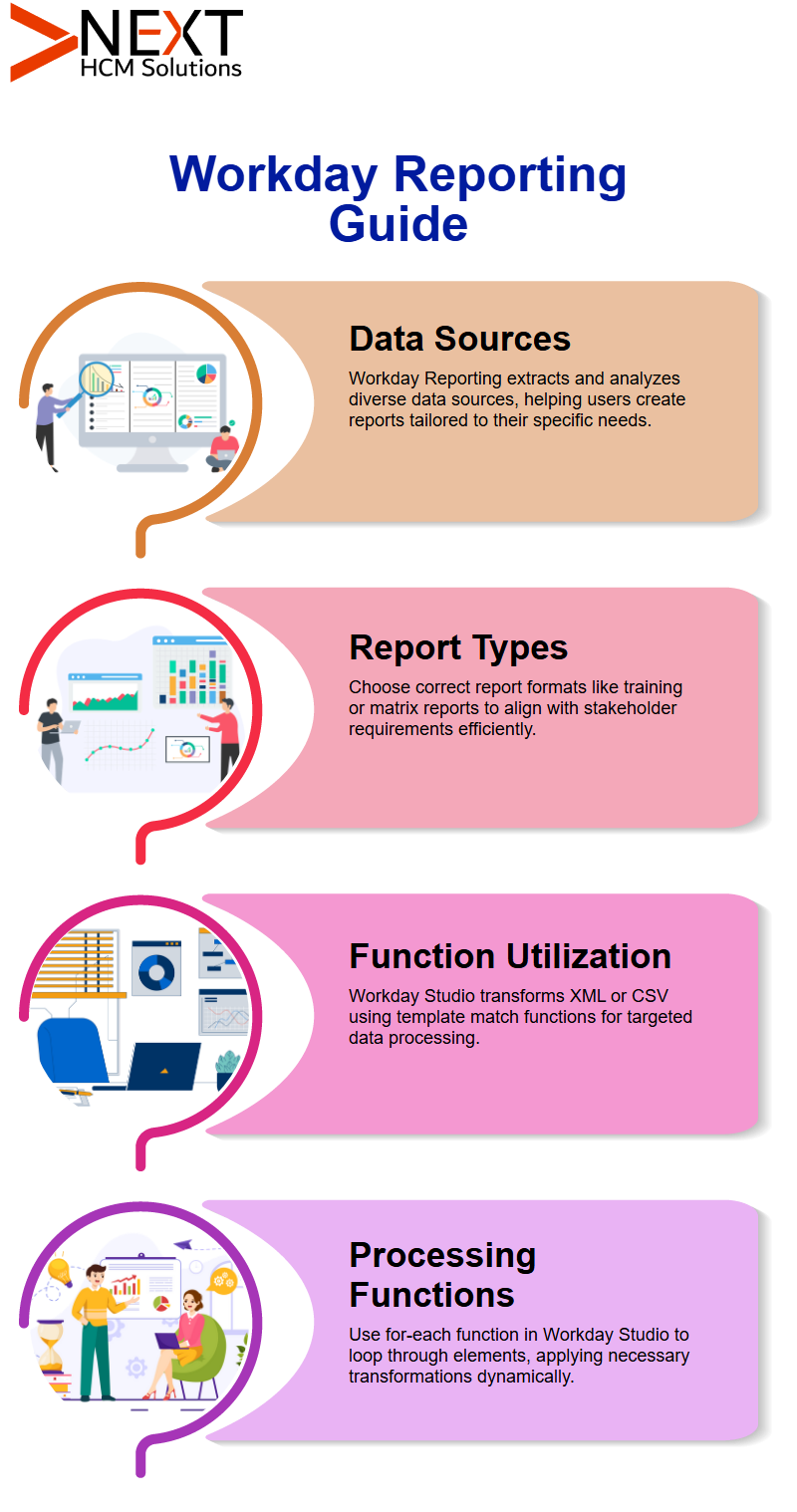
Mastering Workday Studio
If you have been having issues with data processing loops and processing times, Workday Studio may offer the solution needed to efficiently streamline employee data.
Let’s dive right in: when handling rows in Workday Studio, handling is all about looping through data and processing each individual row first row, second row and so forth–in iterative fashion until all employee IDs have been successfully filled out.
This ensures every ID gets properly filled out. An invaluable function found within Workday Studio is called ‘access cell value.’
This function helps retrieve specific values like employee ID from structured datasets without manually hardcoding them into Worksheet.
Instead of hardcoding values directly through variables, Workday Studio makes this possible.
Template matching requires some understanding.
First, set a template match; then, loop through each row pulling necessary data – for instance when retrieving employee IDs Workday Studio ensures each row receives its required value.
People may struggle with writing integrations fluently at times. Here’s the secret: the key lies in adapting existing samples by copy-pasting or making modifications on variables which makes this task far simpler to complete.
Workday Studio Training in Bengaluru provides practical exercises to develop fluency in integration creation.
It helps streamline web service calls. Imagine needing payroll data on multiple employees across several months you wouldn’t want to call different web services each time; Workday Studio makes this easier by consolidating data requests into one single request and optimizing efficiency.
It can best be learned through experience. If your tenant includes integrations, take time to observe them thoroughly; studying input/output data will shed light on different use cases.
Once you understand a few accessibility functions, your work should become much simpler. When new requirements come up, simply refer back to past integrations; modify existing samples instead of recreating everything yourself.
Streamlines data handling by organizing accessibility functions logically. From web service integration and grouping elements to variable assignments and variable assignment efficiencies are the hallmark of excellence for workday studio.
Learning Workday Studio requires practice and experimentation. Keep samples handy, create prototypes for revision, and eventually, you will become adept with Workday Studio without even thinking twice.
Workday Studio Training in Bengaluru accelerates this learning curve for both beginners and experienced developers.
Workday Studio File Processing
Workday Studio Offers Powerful Tools for File Processing Workday Studio boasts powerful tools for handling file processing effortlessly.
While simple file creation was previously implemented, now, our goal is to explore an actual use case involving reading files within Workday Studio.
It makes this possible through its key component called ‘Get Even Documents”.
This plays an integral part when setting up integrations: retrieving files from FTP sites and processing them directly within Workday Studio itself.
And using its Document Iterator feature is another useful way of accomplishing this.
Workday Studio makes use of its Document Iterator component in Routes to efficiently process multiple files simultaneously using this functionality, providing fast data processing times.
It ensures a seamless integration of multiple files using this mechanism while guaranteeing efficient data processing results.
Workday Studio Training in Bengaluru includes modules on Document Iterator configuration for batch file processing.
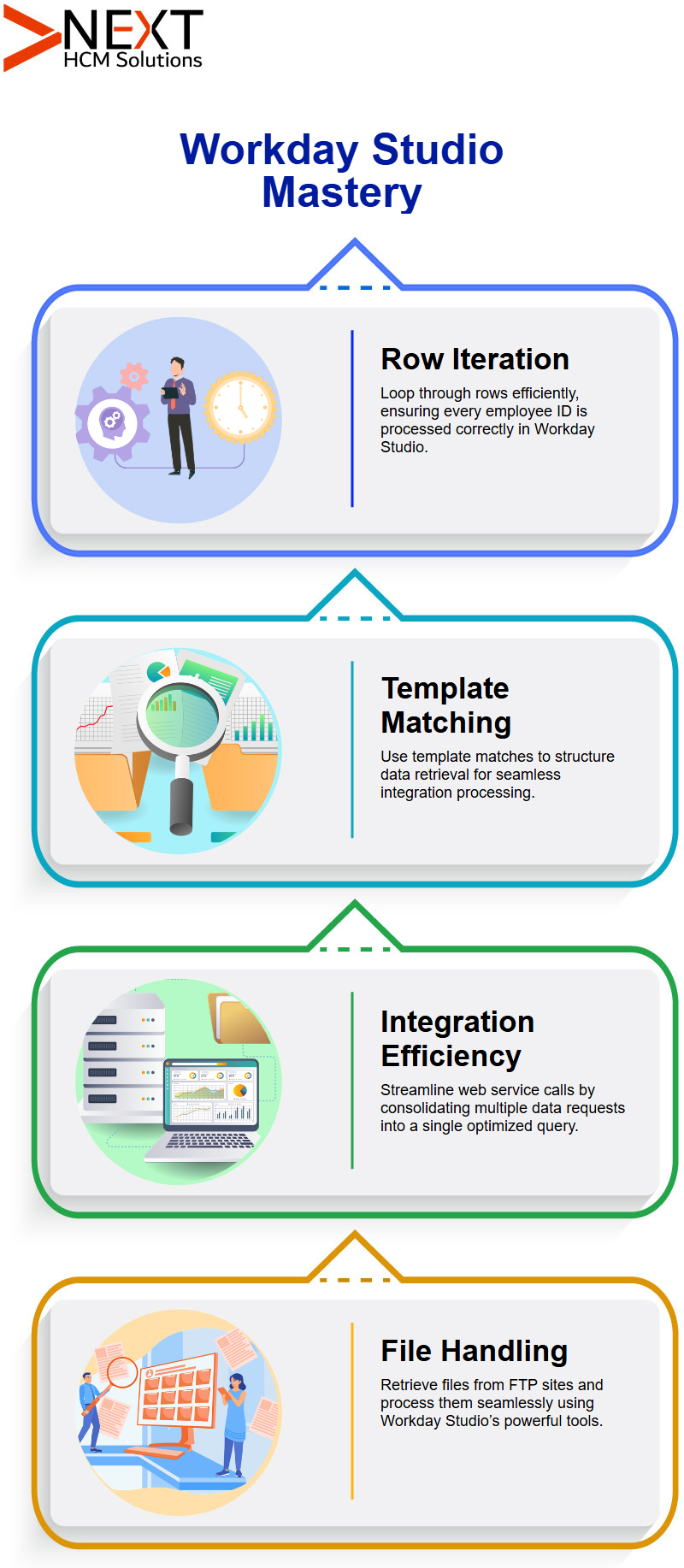
Using Document Iterator in Workday Studio
Workday Studio uses its Document Iterator feature to ensure each file retrieved undergoes systematic iteration.
When creating Routes, selecting ‘Create Document Iterator” enables Workday Studio to process multiple files at the same time dynamically.
File Retrieval and Processing with Workday Studio
Workday Studio makes retrieval and processing of files simple by assigning each one a variable that plays an essential role in its subsequent processing steps.
By default, this variable name will be set as “wd. retrieve. Variable”, however users are free to customize it according to their needs.
Once one file has been processed in Workday Studio, additional ones will be checked for and sent through for further processing until all are successfully handled by Route.
This systematic processing approach guarantees maximum efficiency.
Workday Studio Training in Bengaluru offers hands-on training on systematic file routing and dynamic configuration.
Optimizing Workflow in Workday Studio
Workday Studio offers flexibility when configuring services efficiently. While some may prefer configuring retrieval services first, Workday Studio advises against this approach at this stage.
It allows users to declare services without configuring them before deployment; upon deployment, Workday Studio seamlessly executes service execution to guarantee smooth file processing.
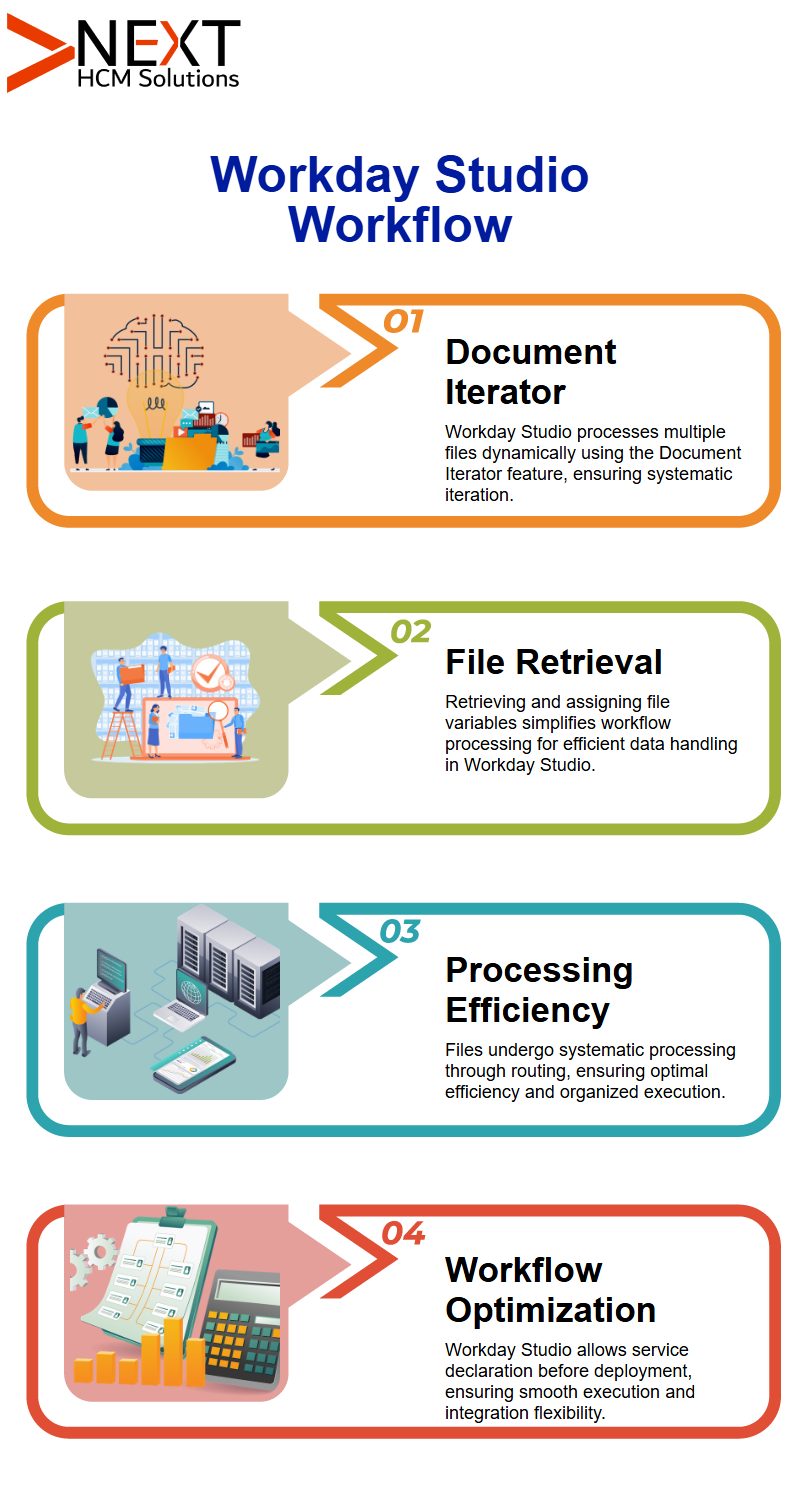
Workday Studio Integration Setup
Workday Studio Integration Setup mes Here is a step-by-step method of configuring a business process within Workday Studio, starting from creation and copying an existing process to ensure optimal execution of it.
If there is no document associated with your process running as is without proper setup then begin by copying an existing one first to avoid running uncontrolled or with improper execution resulting in no document associated.
To avoid any potential mishaps when running processes unknowingly it might result in no document being associated.
To prevent this from occurring again create and copy an existing process before running it as necessary in Workday Studio before running it as necessary or create and copy an original business process first if required by starting off reusing one created and copying over and then running one after copying back onto another business process created and copied prior.
Start by creating an additional step before initiating integration one which serves as document retrieval service before using that step and the integration trigger as two subsequent steps in sequence.
Allows for document retrieval through Secure File Transfer Protocol (SFTP).
When this option is unavailable, files may be manually attached using Workflow Studio’s Integration Administrator Group Name option to ensure they can attach files during execution.
Launch an integration by entering all required parameters and selecting your test file created earlier.
When complete, execution begins automatically; files that were processed can later be found here.
This approach avoids hard coding and ensures that Workday Studio’s “Get Even Documents” component directly retrieves files from servers within Workday.
Workday Studio Dynamic Document Handling
Workday Studio supports dynamic document handling. To ensure the process works seamlessly, expressions like ‘DEA. Size’ are validated. When documents are retrieved, they are then stored by our deal (document accessor).
Checking for files, and verifying their size as greater than zero before proceeding further.
Additionally, file names can be extracted using either “dea. allLabels” or ‘DEA. Get” expressions; these expressions identify document attributes or labels respectively.
Workday Studio’s log message builder makes it possible to keep an accurate record of file retrievals with Workday Studio’s log message builder, including details such as their number and names.
For testing multiple files simultaneously in Workday Studio, simply select them during integration launch – they may then be copied over as test cases to simulate scenarios more precisely.
Once an integration completes successfully, log files contain details regarding file names and counts as well as Workday Studio capabilities for streamlining integration processes. Specifically understanding file management in Workday Studio.
As part of your work in Workday Studio, if it comes time to introducing files it’s crucial that they are effectively managed. Once the first document arrives it should be organized accordingly.
Your system indicates two files are ready. Their number can be customized based on your preference; arrange them whichever way best fits you!
Sorting in Workday Studio is straightforward. Simply arrange file names alphabetically ascending or descending; for instance, file “A” can be processed first then “B,” giving a seamless workflow tailored specifically to meet your needs. Utilising Labels also simplifies this task in Workday Studio.
Workday Studio Training in Bengaluru can help you navigate label management and document organization strategies effectively.
Labels play an essential part in Workday Studio. Imagine you need to tag payment files; labels make retrieving and identifying them much simpler and efficient. Tagging documents with descriptive labels makes file management simpler while helping maintain order within your workspace.
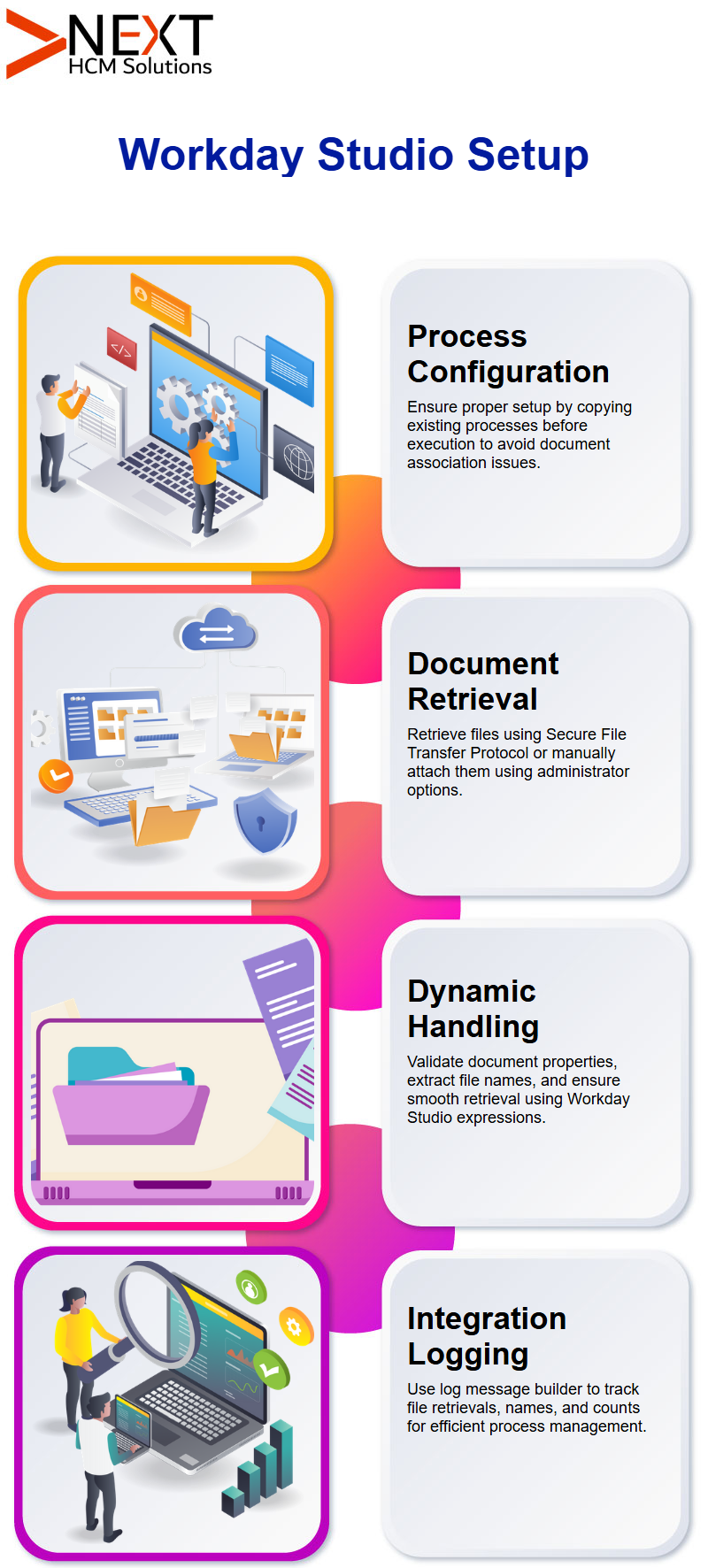
Workday Studio Working With Variables and Messages
Variables provide storage for data that you retrieve from files; when this occurs, it’s stored as variables named ‘WD. variable. To display this data, you can copy-and-paste into messages to display.
Simply utilize Workday Studio’s copy feature, enter in any variable, and output as message – this approach keeps logs organized and legible. See How Error Handling Workday Studio for details.
Error management in Workday Studio is essential to running efficiently. The global error handler ensures you’re equipped to deal with issues.
By default, async variations should include an error component so you can manage errors efficiently.
As part of Workday Studio’s global error handler functionality, any time an error occurs async it flows backward and passes to it for processing.
But if you can identify an error, using custom integration messages, allows for precise error capture and easier troubleshooting.
By including relevant details and context within each error message, clarity and better troubleshooting become possible.
Workday Studio Training in Bengaluru is especially helpful in mastering this functionality for professional implementation.
Integration Messages in Workday Studio
Integration messages provide an ideal means of conveying success or failure of a flow. Once it completes, an integration message alerts the user about this event.
When errors do arise, you can customize your error messages for maximum clarity about their source and impact.
By concatenating both custom-generated error messages as well as those delivered automatically for an overall view.
This is the kind of advanced usage often emphasized in Workday Studio Training in Bengaluru for real-world integration support.
Error Handling in Workday Studio
Let’s delve deeper into one of Workday Studio’s core aspects – error handling. Imagine setting a trap to catch an intruder; once caught it’s no longer creating problems.
Workday Studio also implements mechanisms to effectively identify and address errors efficiently.
As soon as an error arises in any component, an error trap goes into action to intercept it quickly before further spreading through the process flow – instead redirecting it directly into an integration message for resolution.
Users to write customized integration messages in order to provide clear context or details regarding any errors that have arisen and ensures they can be addressed without disrupting other parts of the process.
Once this system has been put into action, you can assess its progress and make necessary modifications for smoother operations.
Workday Studio Training in Bengaluru highlights these types of practical implementations, helping trainees get hands-on experience.
Workday Studio offers consolidated reports to provide detailed insights into errors. If you want to quickly pinpoint their cause, download and search within these reports for terms like ‘Error_Raised”.
Example Report – An in-depth report can identify specific errors such as failed step ID or unresolved property and provide enough detail for you to effectively understand and remedy them systematically.
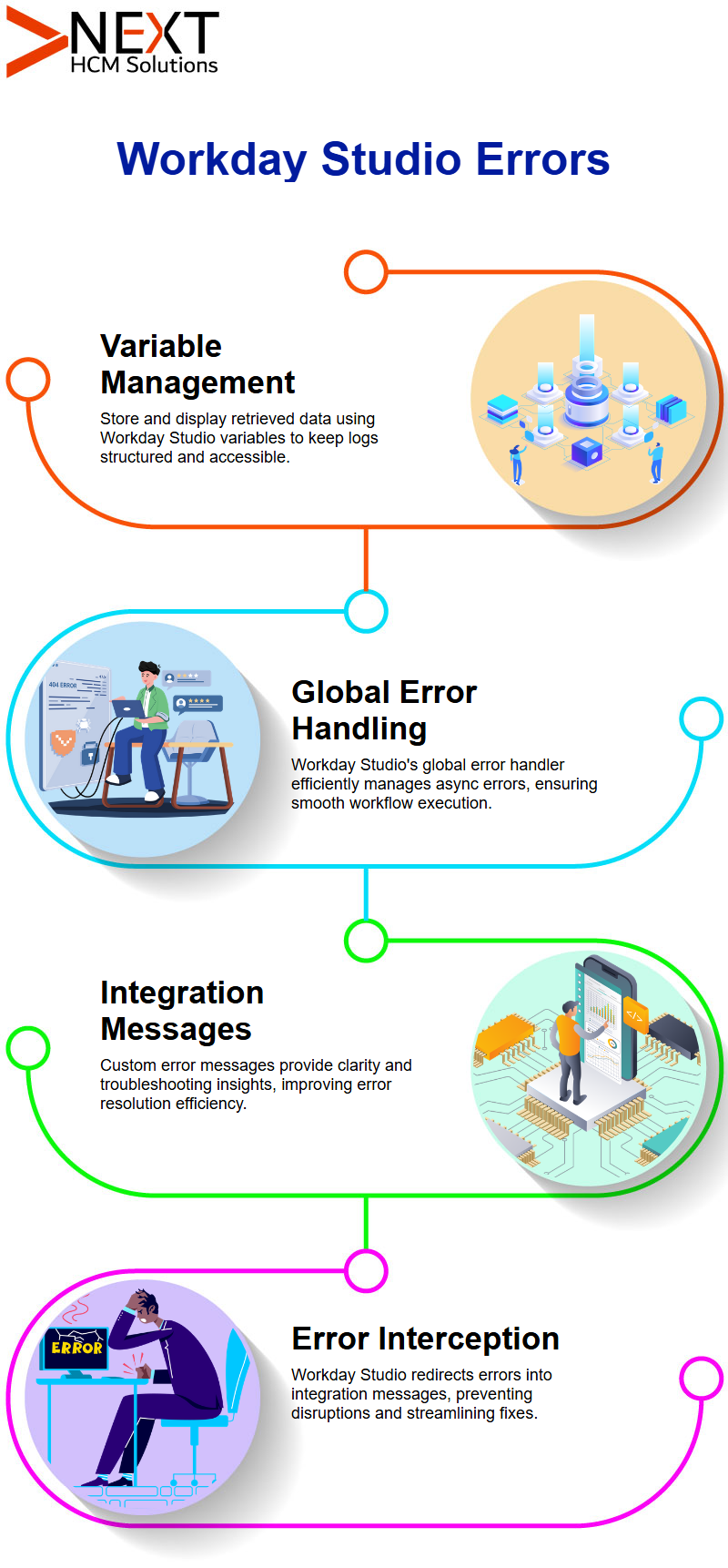
Implementing Validate Expression in Workday Studio
A powerful feature in Workday Studio is its “Validate Expression” component, used for verifying conditions and making decisions based on these validations.
Before proceeding with integration, for example, it may be important to verify if an SFTP server contains certain files before moving ahead with integration. Workday Studio makes this possible by including conditions like “DEA.Size > 0”.
If this condition is met, Workday Studio moves ahead while otherwise redirects to an error handler.
Validate Expression allows multiple conditions to be executed sequentially; if all conditions meet criteria, then the process moves smoothly onward.
In case any condition fails, your workflow routes to an error message that can be customized; this helps maintain clarity while making sure the logic of your process remains reliable.
Another real-world scenario taught in Workday Studio Training in Bengaluru is implementing Validate Expression with complex business rules.
Customizing Error Messages in Workday Studio
Workday Studio gives you the power to customize error messages to provide clarity for immediate problems for instance by specifying messages such as ‘No file on SFTP”.
This customization modifies Workday context error messages to make debugging and addressing issues more easily.
When testing processes, set conditions deliberately intended to fail so you can observe how their error handling mechanism responds.
Error Handling Setup in Workday Studio By taking a proactive approach, this proactive error handling setup in Workday Studio enables you to refine and optimize error handling setups.
Error Handling in Workday Studio
Let’s address error handling within Workday Studio; sometimes when saving and uploading our work doesn’t go as expected and errors arise that prevent us from saving and uploading successfully.
After successfully completing a process in Workday Studio, an error may pop-up saying ‘Failed to Find Parameter Data Named from It.” This is often seen when dealing with launch parameters.
Workday Studio allows users to experiment with creating models by removing parameters. But changing one parameter often leads to errors elsewhere for instance when updating “to date” or ‘running five”.
It encourages experimentation and problem-solving through its platform, pushing us to explore various approaches. You may add conditions like “dot size greater than zero,” or set values to false. workday Studio fosters innovation while supporting experimentation.
This flexibility and creative problem-solving approach are a major focus in Workday Studio Training in Bengaluru, especially in hands-on lab sessions.
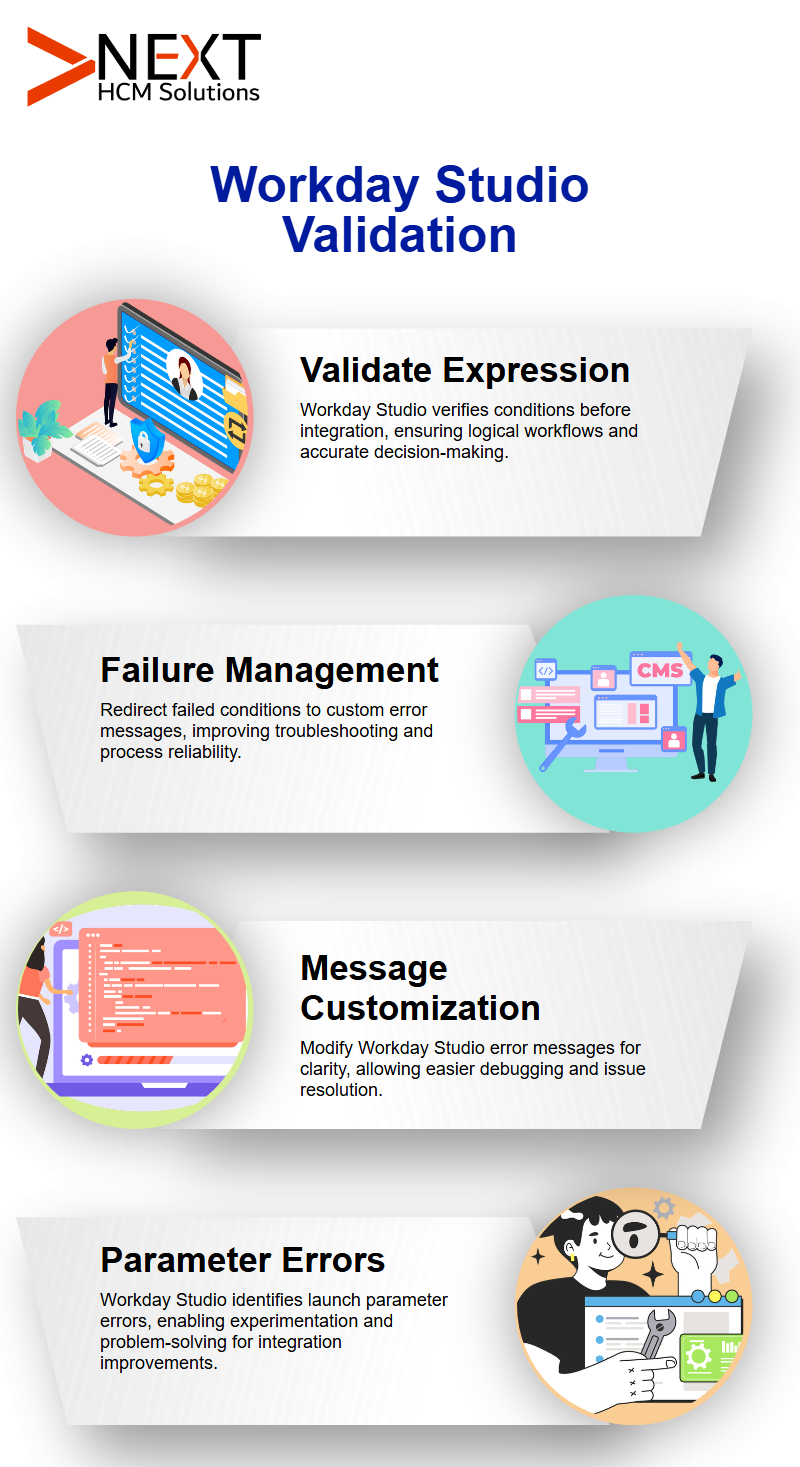
Workday Studio Async Mediation
Workday Reporting also utilises sub-reports, which serve as foundational data sources for composite reports.
While not a separate report type, sub-reports play a significant role in structuring and refining data.
Within Workday Reporting, sub-reports help analysts build detailed insights without cluttering the primary report.
Workday Reporting Report Security
Error handling in async mediation in Workday Studio is essential to its operation, particularly when facing errors like ‘Context. Error message” becoming “No file on asset”. Here lies your true challenge.
Always ensure you check and set true the ‘Handle downstream errors’ box when editing properties of async mediation.
What Does That Mean? Imagine errors travelling backward through your system; Workday Studio offers advanced properties to detect and address them effectively like setting traps for problems that might originate inside or outside your process.
File Handling and Validations in Workday Studio
Workday Studio makes file handling and validations straightforward by offering effective reading, fetching, and validating of multiple files simultaneously.
By taking advantage of validate expressions to check file details such as names and quantities before verifying them for smooth operations.
Error handling components are integral for maintaining stability within Workday Studio when engaging in async mediation, such as using the “send error” component to address issues during processing.
Flexibility Workday Studio gives you complete freedom in choosing whether to halt or restart the process at any point during its execution, providing robust tools to address its complexity.
These nuanced capabilities are explored in depth through Workday Studio Training in Bengaluru, preparing participants to manage complex workflows.
Workday Studio Custom Components
Building custom components is an invaluable way to streamline your workflow with Workday Studio, with options like JavaScript components enabling dynamic message processing capabilities and processing incoming emails dynamically.
By dragging this component directly into your workspace, you can customize its input according to your own unique requirements.
Workday Studio supports direct coding within its platform create a “spring” with JavaScript code in it to handle data effectively.
Workday Studio stands out as a powerful solution for developers in search of tailored solutions. For professionals looking to deepen their practical skills, Workday Studio Training in Bengaluru provides the ideal environment to master these advanced concepts.